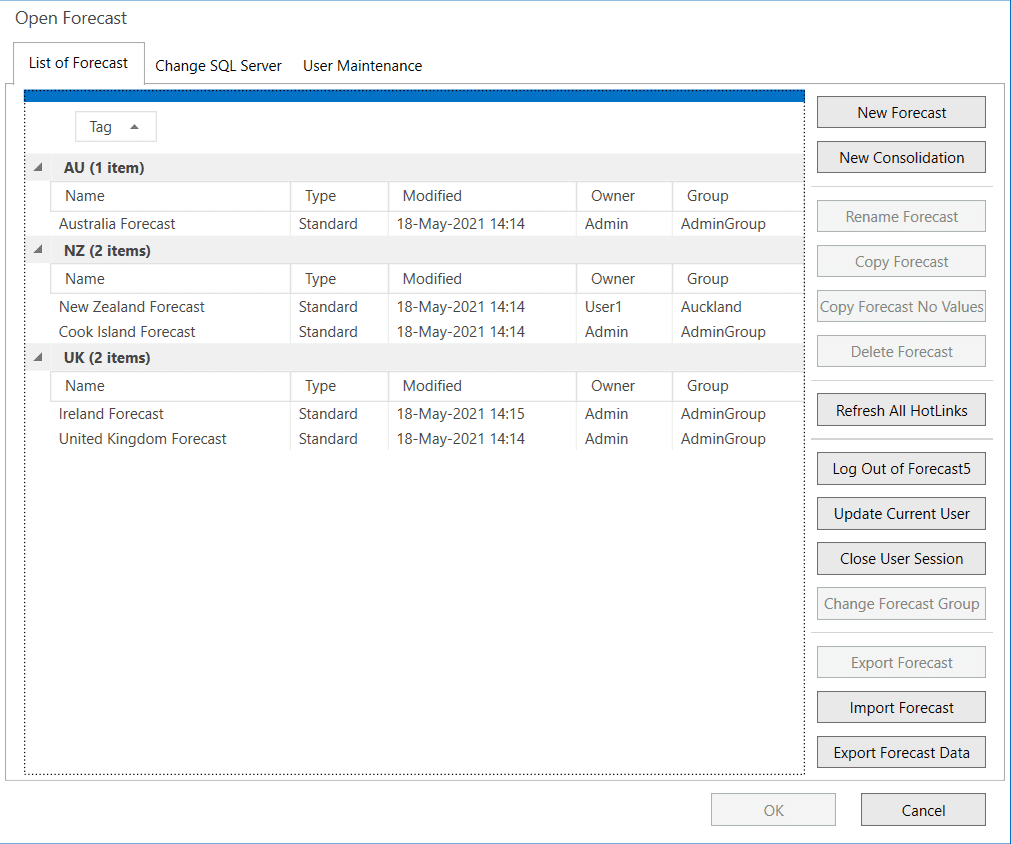Related Articles
How To Use Forecast To Forecast Hotlinks
The new feature of hotlink to another forecast allows some great capabilities and outcomes. Pre-Requisites To use hotlinks from one forecast to another, they must have the same start date, so the data is matched. And the record in the source forecast ...
How To: Use One Touch Reporting (OTR)
Try the template (at the bottom of this page) to see how it works. Overview The One Touch Reporting (OTR) feature is designed to reduce the amount of time taken to produce final and quality reporting. Using the One Touch button, you can drop your ...
Activating Forecast 5
Activating Your Forecast 5 License Once your copy of Forecast 5 has been installed, you will then need to activate your license. 1)Open Forecast 5. You should be prompted to license Forecast 5 upon opening. 2)If not, go to Help > Licensing. 3)Upon ...
Forecast 5 Support Policy
The annual subscription includes the provision of support to an end user, access to the online training videos, continued use of the product and access to updates and releases. You have access to the Forecast 5 Knowledge Base, available ...
Use case: Setting up FTE employees on graded pay rates
If your organization has staff that are on industry wages agreements, e.g. teachers have an agreed pay rate set by an industry wide agreement. The teachers are graded into Grade 1 – to say 10 pay scales, here is how you can set this up: Step 1: ...